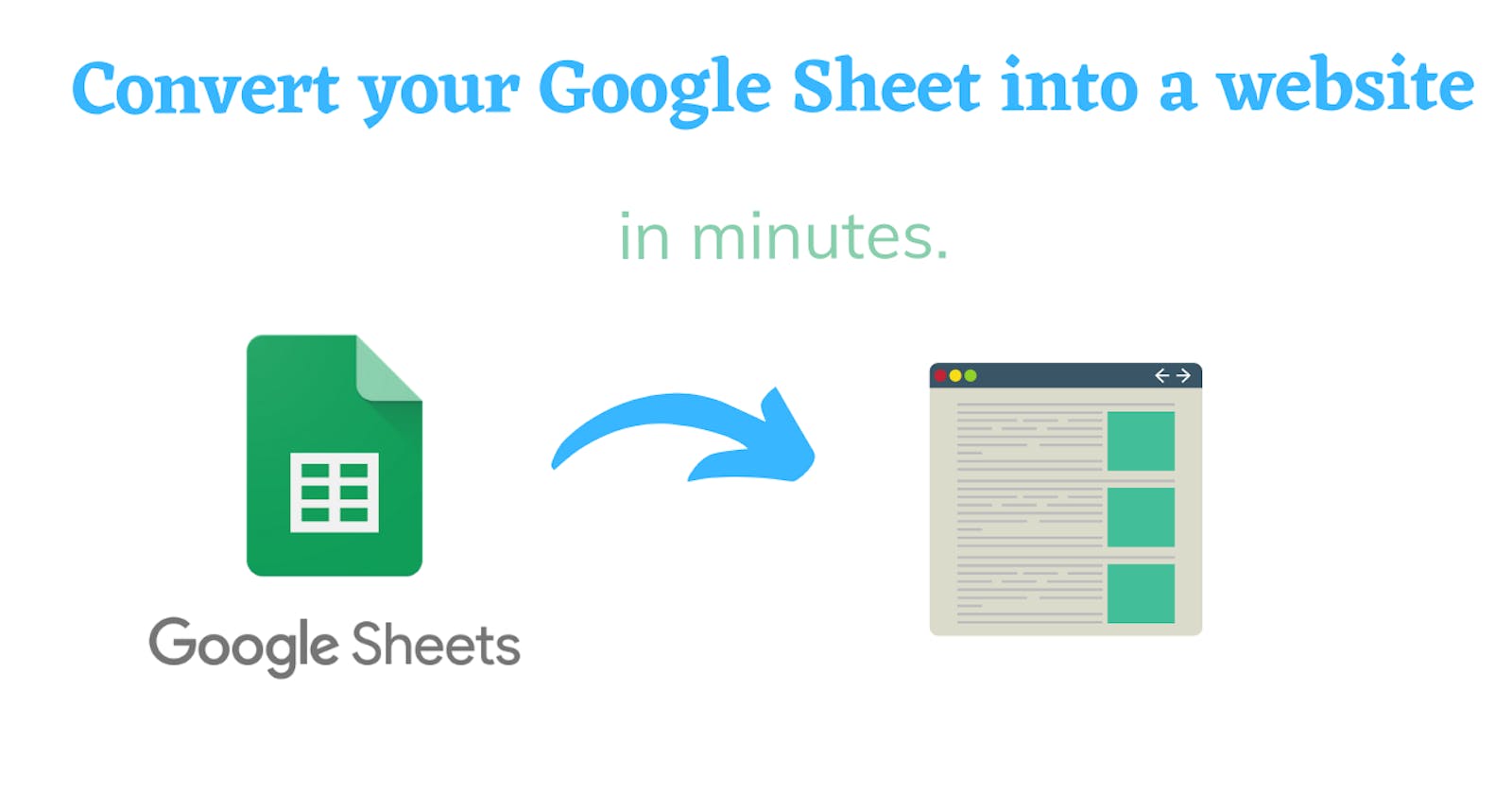Integromat, Google Sheet, and MyQuickSite are the tools I will be using to create a website from Twitter list, you can do the same within 10-15 minutes too. Here is the final website ,
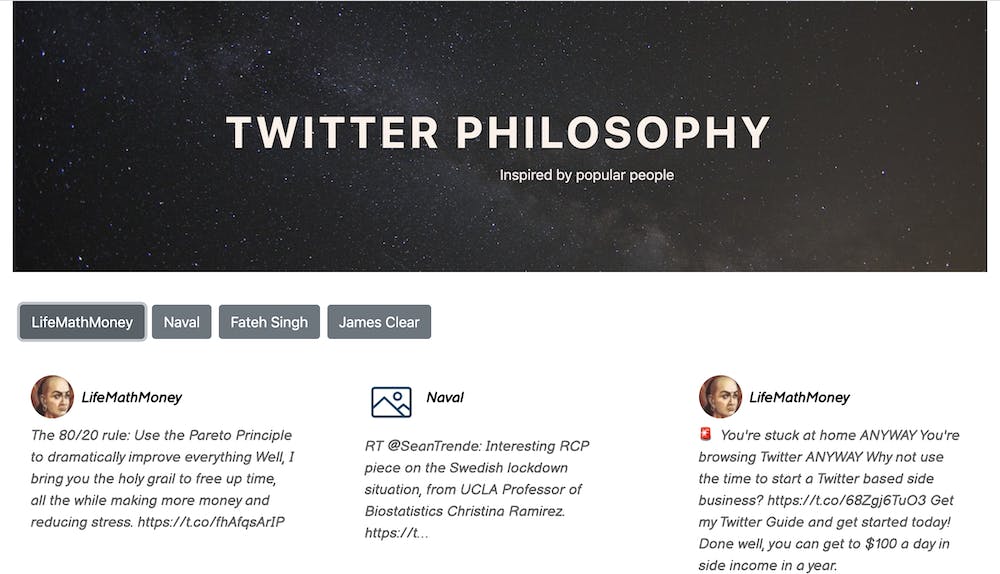
Twitter List
Twitter lists, curated group of Twitter accounts. By default Twitter timeline feeds are generated by its algorithm. With lists, you can control who you want to read. A list can be public or private. https://twitter.com/i/lists/1148223153291743232 is my Twitter list that we are going to convert into a website.
Integromate and Google Sheet
They call themselves the glue of internet. Its an automated tool similar to Zapier, you can link any number of services together to create a data flow. integromat.com/en/integrations lists the list of services supported. Google Sheet has evolved into one of the powerful tools lately. Create a Google Sheet upfront, with the header row. Here is my Google Sheet that I use.
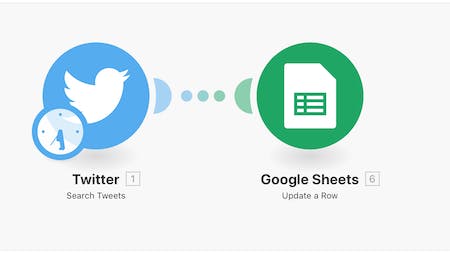
Lets get into the actual steps, Sign up with Integormat if not already you have an account. Create a new scenario that starting with Twitter, choose the Twitter Search module, we need to search twitter with the list id to the get most recent Tweets,
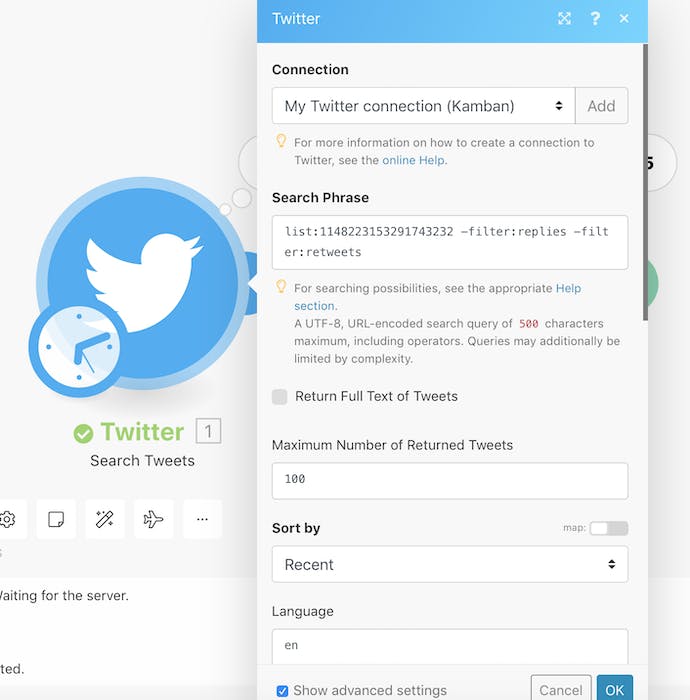 Then choose one more module Google Sheet Update Row,
Then choose one more module Google Sheet Update Row,
Here is the Google Sheet field mapping,
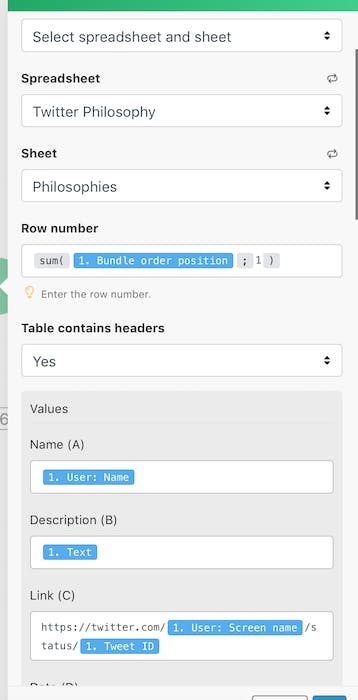
You can see I am adding the tweet row position with 1 to ignore the header. First tweet will be written on second row of Google Sheet, second tweet will be written on third of Google Sheet, removing previous old tweets. Save the scenarios and configure it to run on a schedule, say every 4 hours.
MyQuickSite
Coming to the website part, MyQuickSite lets you convert your Google Sheet into a website. This should take only a few minutes. You can read more here.There are predefined templates you can choose or bring your own CSS or combine both. Create an account, add your Google Sheet you created earlier. Rearrange the field if needed to match the template positioning (left to right, top to bottom is the order of resolution), and apply the Twitter list template. You can watch the video (click to play the full video) to get an idea,
Update You can support our ProductHunt launch here